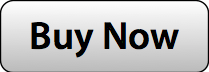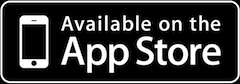Coastal Explorer is a "sophisticated and full-featured, yet very easy to use navigation software package designed specifically for the pleasure boater."
It provides powerful integration of charts and vessel instrument data as shown in the shots below.
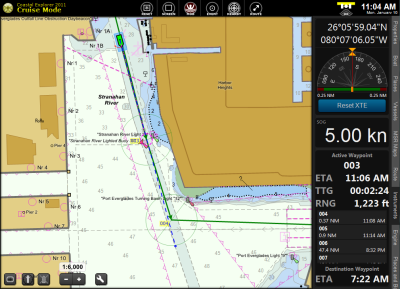
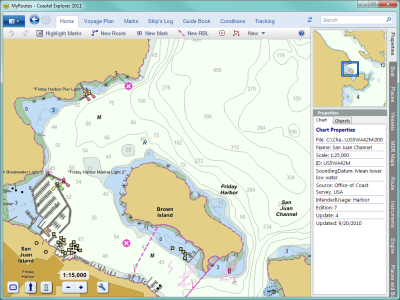
|
The first step is to complete the inital DMK Box installation. Confirm that your DMK App shows that you are connected to the DMK Box (i.e. packets are arriving under Log View). |
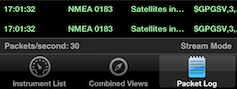
|
Coastal Explorer requires a TCP 0183 data stream while the DMK11A generates a UDP data stream. Fortunately there is a free piece of software, UDP->TCP Bridge to convert the DMK11A UDP data stream to TCP on the same computer where you are running Coastal Explorer. The note assumes the 11A unit is used in its default configuration which creates an Adhoc Network with its address 192.168.1.1 and streams data to 192.168.1.2 on port 1703. It is also possible achieve the same result if you have an internet router on your boat by putting both the 11A and the computer running Coastal Explorer into infrastructure mode although this requires configuration of the 11A. It is suggested that you get the default configuration running first and then you can tackle changing the 11A to infrastructure mode.
The DMK11A 0183 data stream can originate from one or more of three sources:
- The onboard GPS on the 11A-GPS.
- External 0183 devices inputting to one or both external 0183 ports on the 11A. A typical example would be an AIS receiver with 0183 output.
- A SeaTalk data stream coming into the 11A. By default, the 11A converts SeaTalk messages into equivalent 0183 messages.
Detailed Instructions:
Download the latest version of UCP->TCP Bridge from http://code.google.com/p/udp-tcp-bridge/ ( udp-tcp-bridge-win32-v0.2.zip).
Extract the .zip file to a folder and edit “\data\settings.xml” to receive data on port 1703 and transmit data on port 1704 (the transmit port can be changed to any valid port as long as Coastal Explorer is set to listen on that port ).
Configure your computer Wireless Network Connection for a fixed IP Address of 192.168.1.2 with a Network Mask of 255.255.255.0 and a Gateway IP of 192.168.1.1.
Turn on your DMK11A.
Use your computer’s Wireless Network Connection utility to connect to SSID “dmkyacht”. The connection requires a WEP security code of “0123456789”.
Run “udp-tcp-bridge.exe”. If you place the cursor in the window that appears and type ‘d’ you should see a graphic representation of the 0183 messages from the 11A that are being converted to tcp as well as the raw messages in the other window.
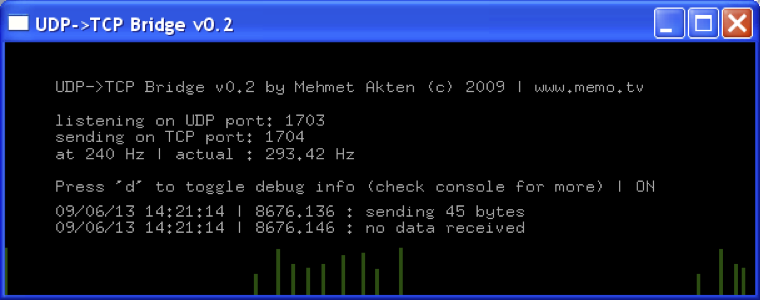
Launch Coastal Explorer and Click on “Configure Vessel and Electronics…” from the left most menu.
In the “Data Ports: submenu choose “Port Settings”.
Click Add Network Port. 192.168.1.2:1704 should be entered into the Address PopUp (unless you have setup UDP->TCP Bridge to output on a different port.
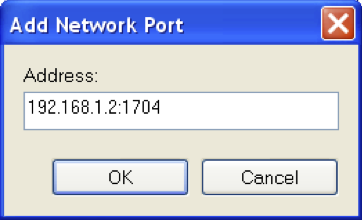
Go Back to the “Data Ports” submenu level and select “Troubleshooter”. Select “Sentences” or “Raw Data”to see the sentences that are coming in from the 11A or “GPS Status” to get an idea of the quality of your GPS Fix.
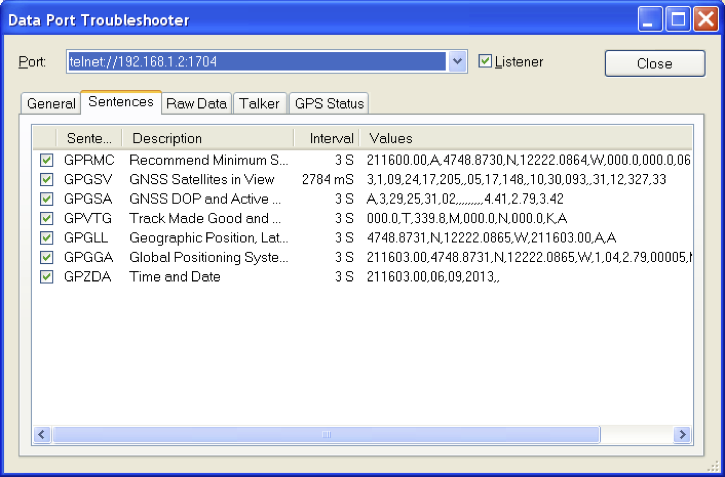
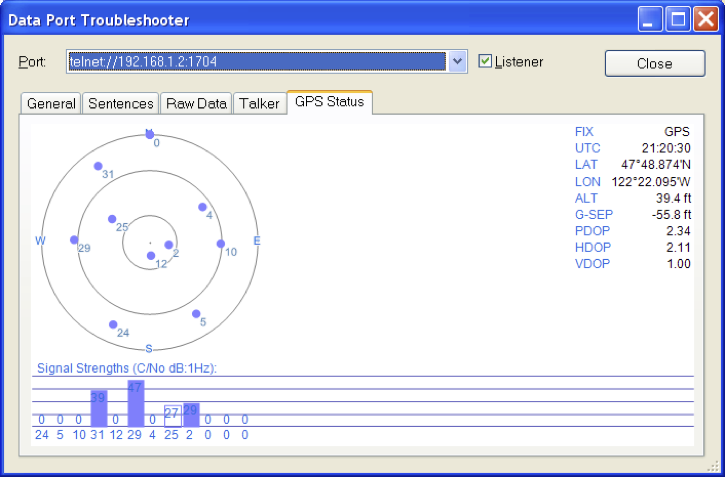
Enjoy your boating experience with DMK11A and Coastal Explorer.