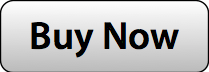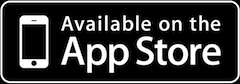NKE Display is an iOS app which displays NMEA 0183 data you receive from your DMK Box.
This provides you with portable access to info as shown in the NKE screen shots below.
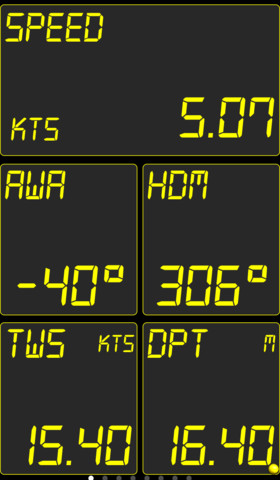
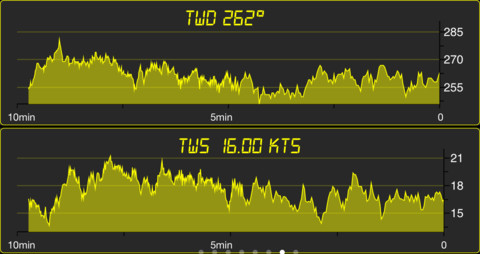
|
The first step is to complete the inital DMK Box installation. Confirm that your DMK App shows that you are connected to the DMK Box (i.e. packets are arriving under Log View). |
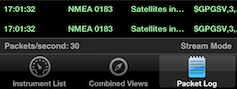
|
|
Launch the NKE app. |
|
|
You'll see this instruments view after the app launches. Double-tap that screen to open the Settings view. |
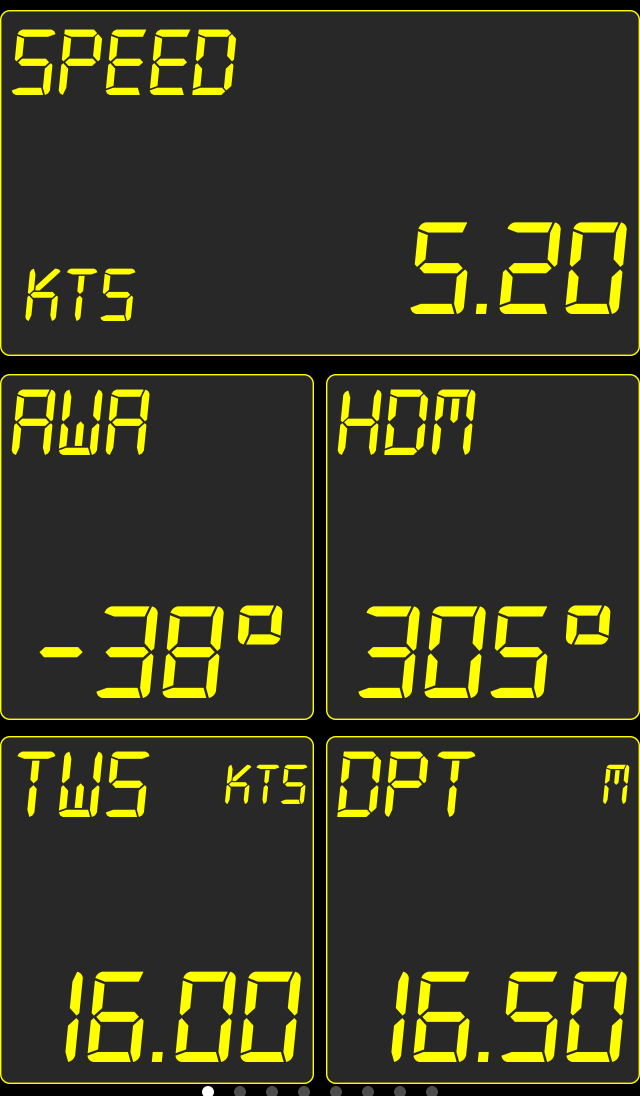
|
|
Select the Sources row from the list. |
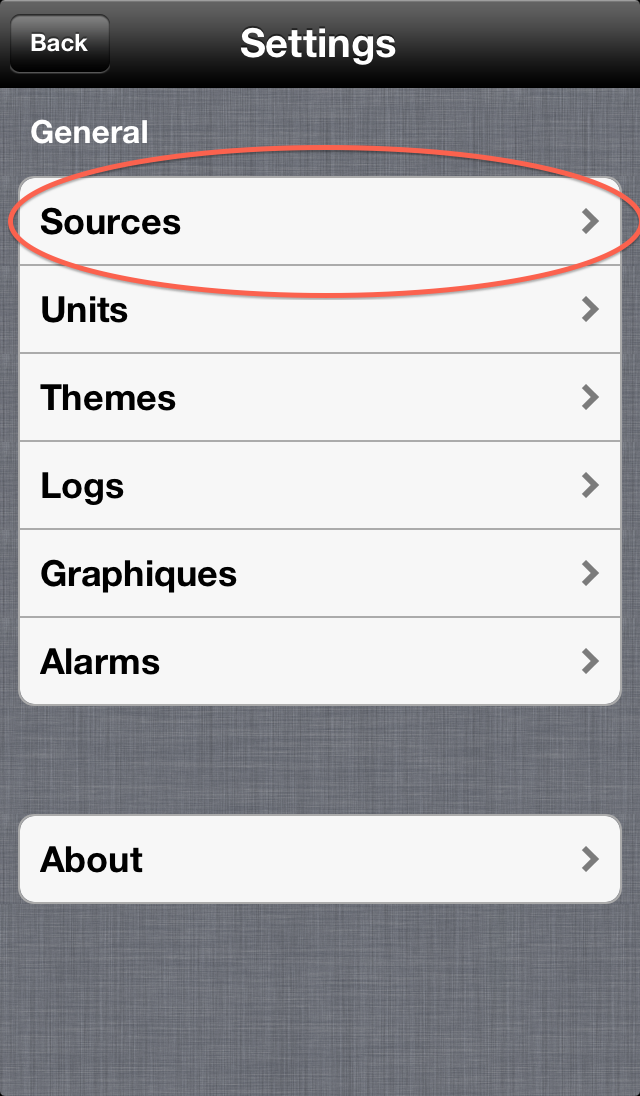
|
|
Tap the Edit button to start adding a new source. |
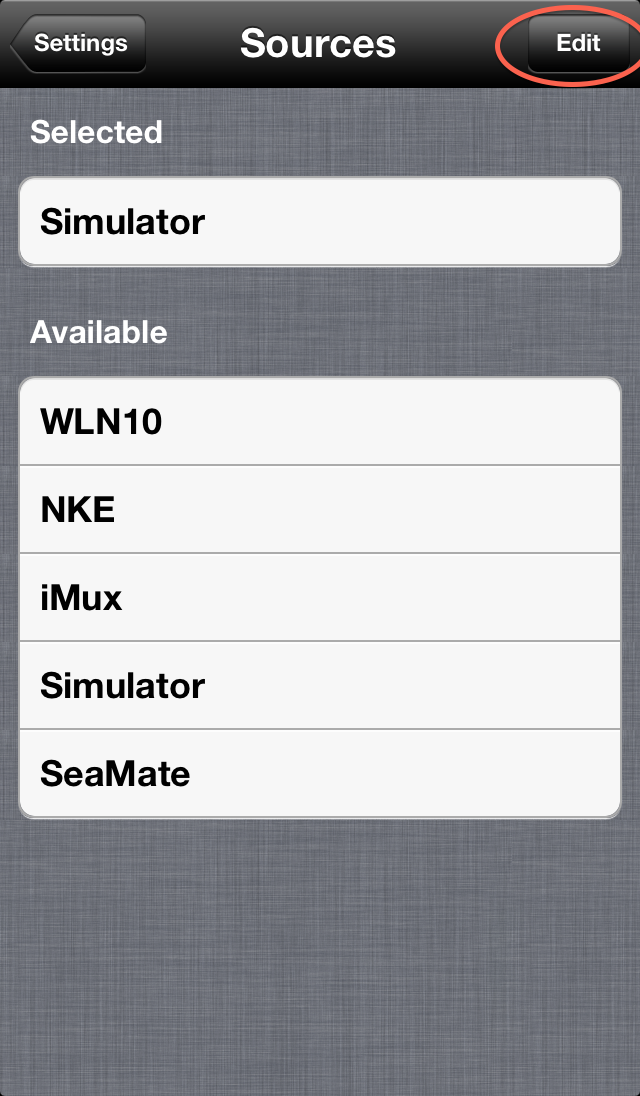
|
|
Tap the Add a source row. |
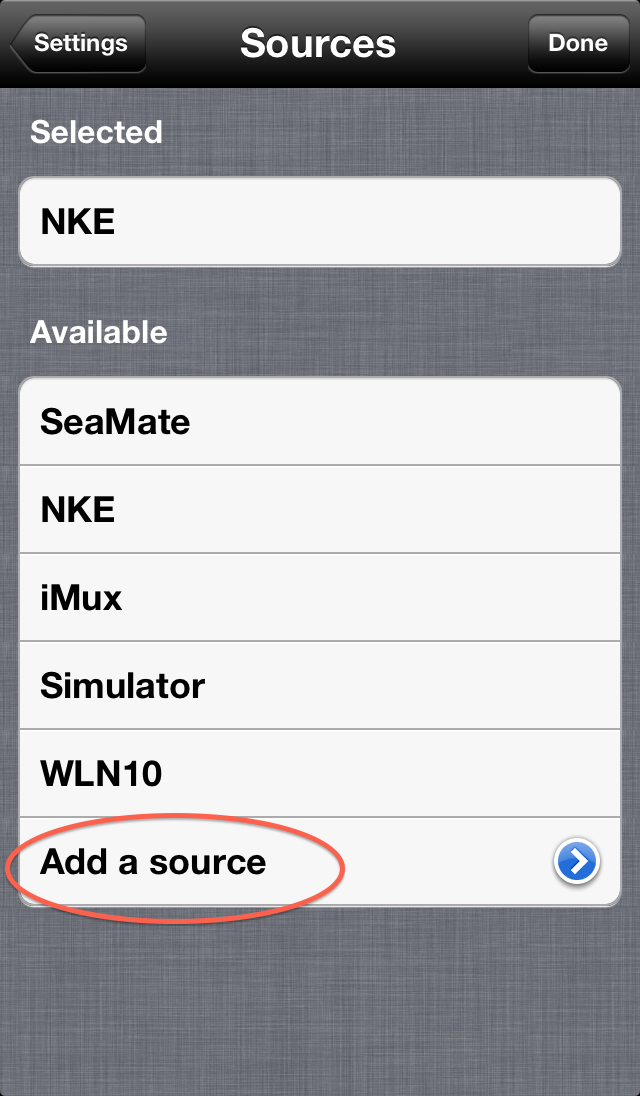
|
|
Enter the DMK values for the new source: Name: DMK Server: 192.168.1.2 Port: 1703 Protocol: UDP Then tap the Done button. |
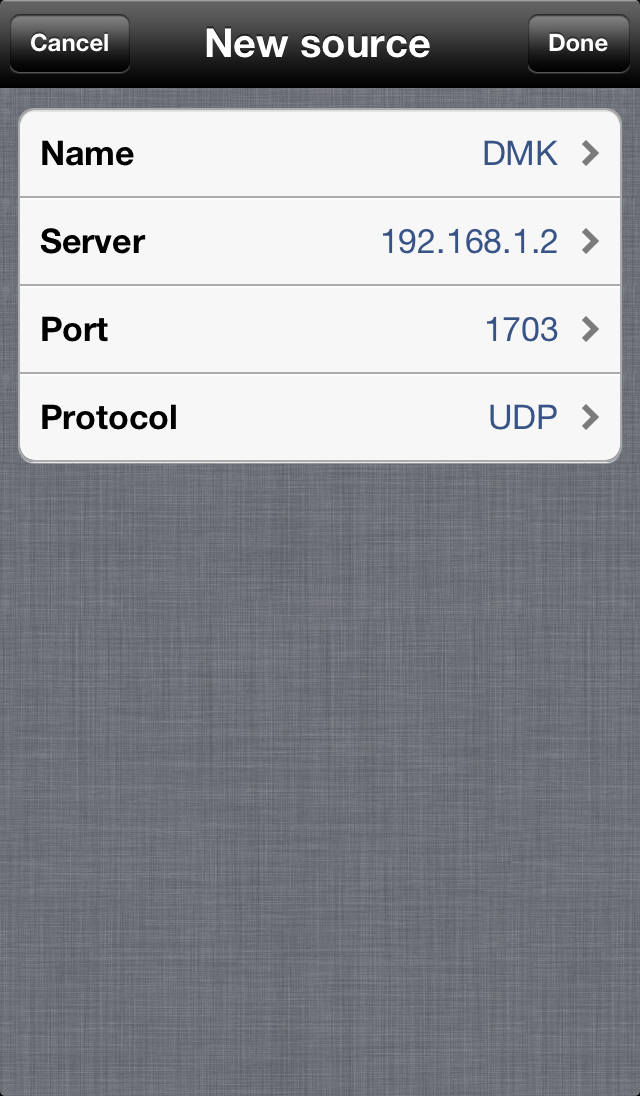
|
|
Confirm that that DMK is shown under the Selected heading in the Sources list. Then use the Settings back buttons to return to the instrument display screen. At this point you should see your instrument values displayed in NKE Display. |
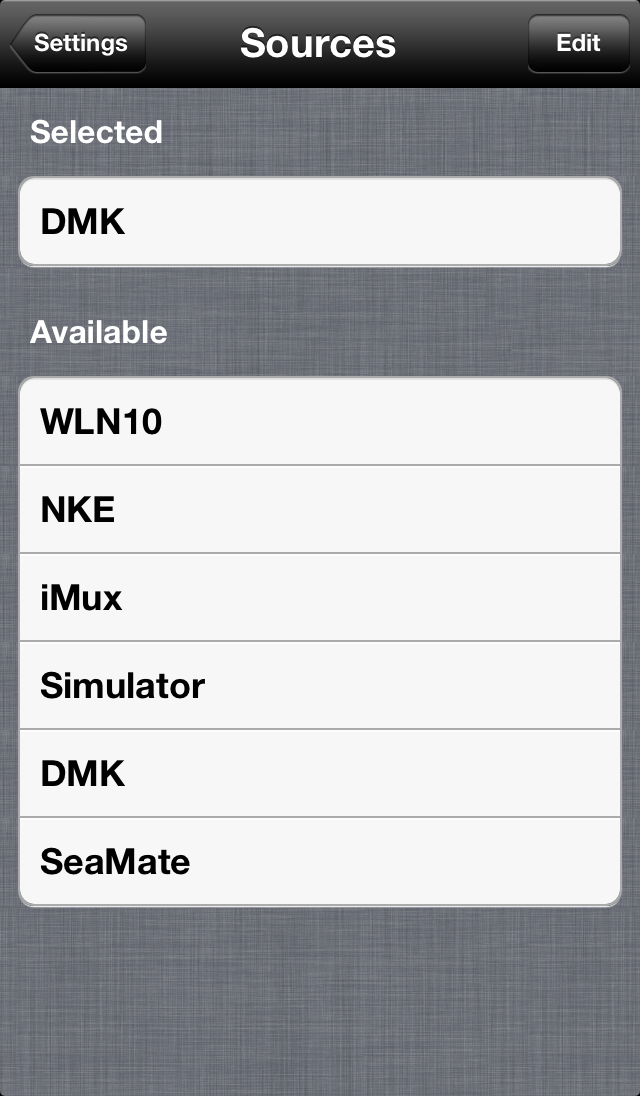
|
Also be sure to read the official NKE documentation.